I’ve had some calls over the past few days from people who recently had to replace their AirPort Express due to passing storms. In each case, they configured their new base station through AirPort Utility, and the unit had a green status light, but none of their systems could connect to the Internet. When they checked their AirPort settings in Network Preferences, there was a message saying their system had a self-assigned IP address (169.x.x.x).
Any active network adapter, whether it’s wired or wireless, requires an IP (Internet Protocol) address to talk to other network devices. For most networks, it will be similar to 192.168.x.x or 10.x.x.x. Your cable/DSL modem will have an address as well, which is assigned by your Internet Service Provider. An IP address is either static (meaning it will never change) or dynamic (meaning it can change as needed).

A web or email server is typically static, since it has to be accessible from anywhere in the world all the time, whereas your iPod is dynamic so you can change wireless networks easily. In order for dynamic addressing to work, something on the network has to hand out IP addresses to devices that connect, so when you walk into the local Starbucks your laptop can automatically join the wireless network. This is known as DHCP—Dynamic Host Configuration Protocol.
In your home, this is handled by your router—such as an AirPort Express or a Netgear/Belkin/other brand device—but it needs to be configured to do it. In some cases, this is automatic when you first connect it, but in the case of an AirPort Express, DHCP is turned off by default.
When you connect to the AirPort Express using the AirPort Utility, there will be a row of buttons on the top—AirPort, Internet, Printers, Disks, and Advanced. Clicking on Internet brings up a screen that says Internet Connection; the last option is Connection Sharing. It’s probably currently set to “Off (Bridge Mode)” but in order for your network to work properly, it needs to be changed to “Share a public IP address.”
Changing this setting now adds two new options at the top, DHCP and NAT. Click the “Update” button and your AirPort Extreme will restart itself. After about a minute, your system should re-configure itself; you can verify this by checking the Network Preferences for your AirPort. It should now have a valid IP address (usually 10.0.x.x), and Safari should open your home page when you start it.
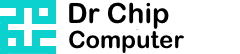
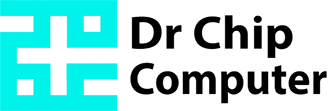

Recent Comments