PRO TIP: If you tap once the “Find My” button on the Apple Watch, the iPhone will play a sound. And if you hold down the button, the iPhone’s flash will also blink.
Locate a device in “Find My”
Use the Find My app ![]() to locate and play a sound on a missing iPhone, iPad, Mac or Apple Watch. In order to locate a device, you must turn on Find My [device] before it’s lost.
to locate and play a sound on a missing iPhone, iPad, Mac or Apple Watch. In order to locate a device, you must turn on Find My [device] before it’s lost.
If you lose your iPhone and don’t have access to the Find My app, you can locate or play a sound on your device using Find Devices on iCloud.com.
Find misplaced devices with Apple Watch
The Find Devices app ![]() on Apple Watch can help you locate Apple devices you’ve lost or misplaced. To find your Apple devices you must connect them to your Apple ID.
on Apple Watch can help you locate Apple devices you’ve lost or misplaced. To find your Apple devices you must connect them to your Apple ID.
Play a sound on your device
- Tap Devices at the bottom of the screen, then tap the name of the device you want to play a sound on.
- Tap Play Sound.
Get directions to a device
You can get directions to a device’s current location in the Maps app ![]() on your Apple Watch.
on your Apple Watch.
- Open the Find Devices app
 on your Apple Watch, then tap a device you want directions to.
on your Apple Watch, then tap a device you want directions to. - Tap Directions to open Maps.
- Tap the route to get directions from your current location to the device’s location.
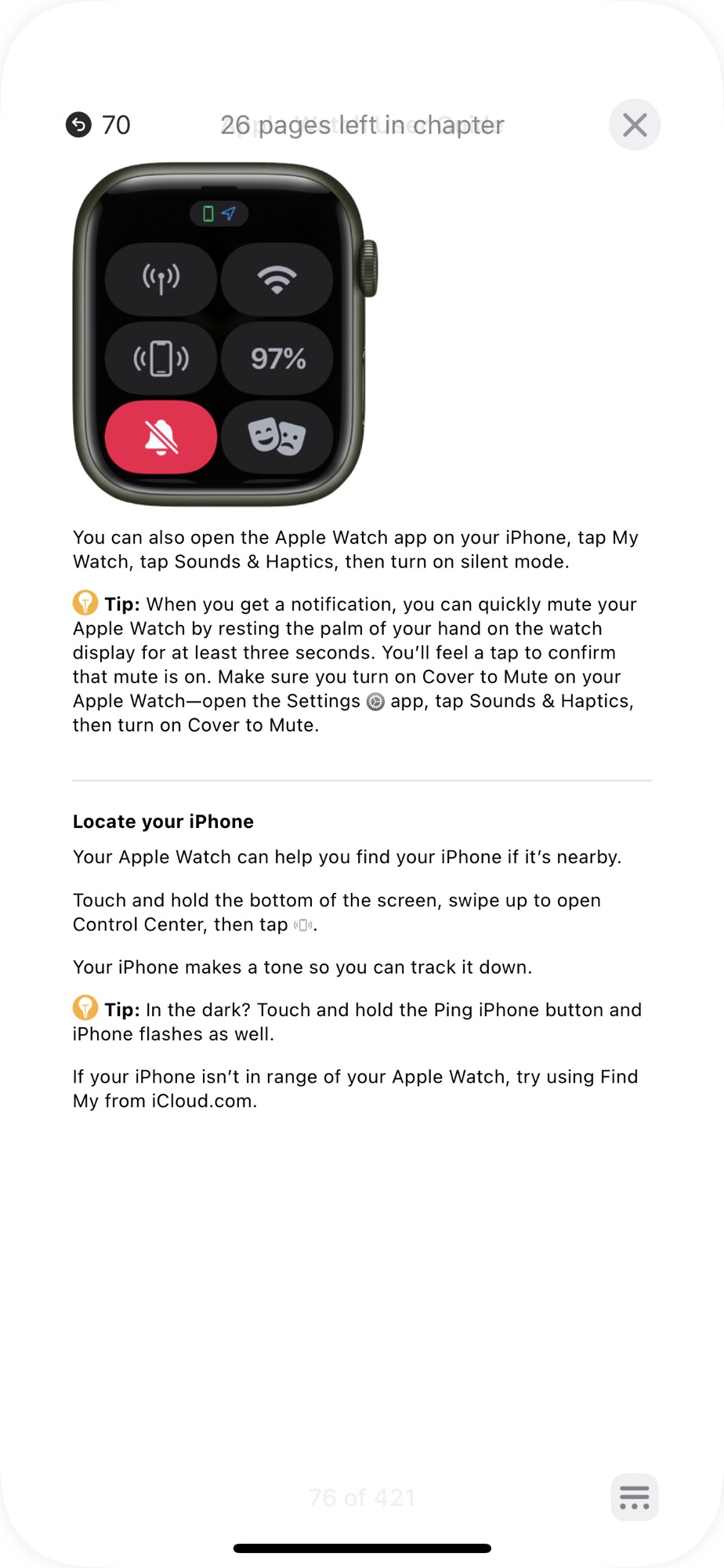
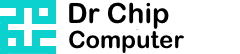
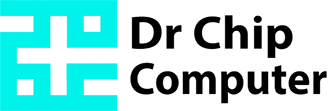
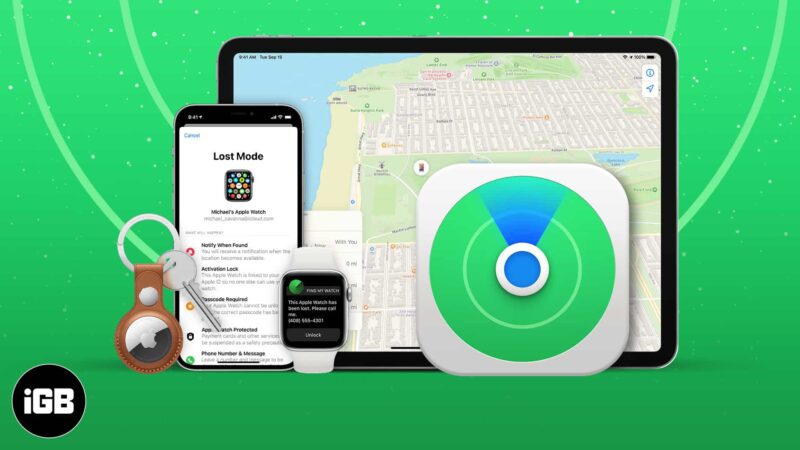
Recent Comments